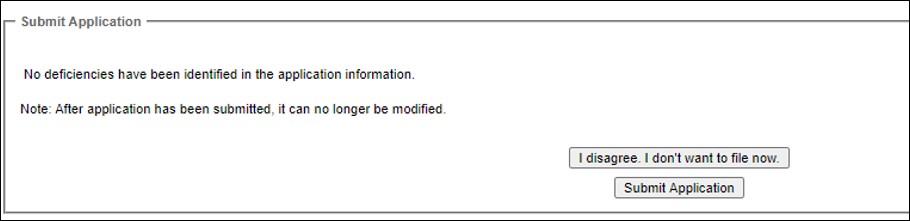
Once you are satisfied that your application contains all the required information, and that this information is accurate, click the ‘Submit Application’ button located above the tab menu.
When you click the ‘Submit Application’ button after correctly filling out all of the required information within the application, you will be taken to a screen that says ‘No deficiencies have been identified in the application information.’
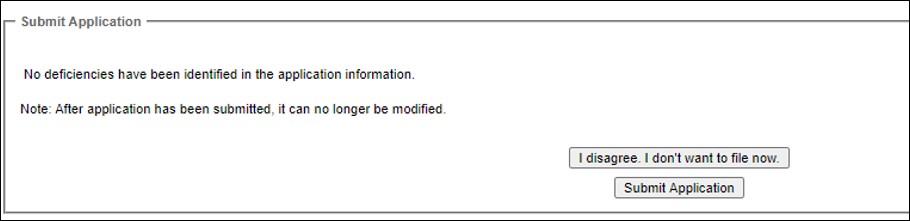
Note: If there are any deficiencies or errors in the catch certificate application, (e.g. you did not complete a mandatory field), when you click ‘Submit Application’ there will be a list of deficiencies shown. The following is an example of a deficiency in an application because the home port of a vessel was not entered in a grouping application.
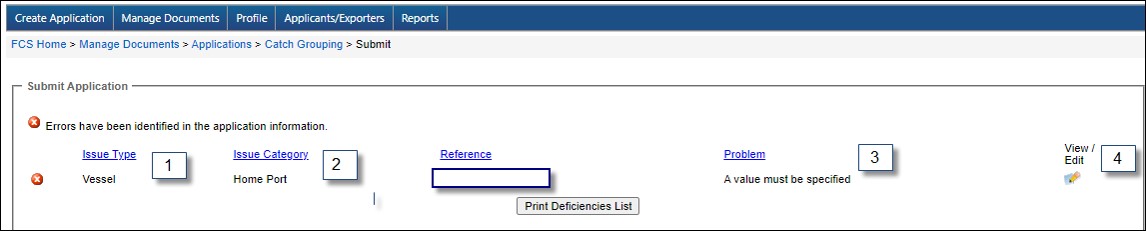
Once any deficiencies have been corrected, click the ‘Submit Application’ button. If all missing information has been entered and errors corrected, you will be brought to another screen that says ‘No deficiencies have been identified in the application information.’ This screen has another ‘Submit Application’ button to confirm your submission.
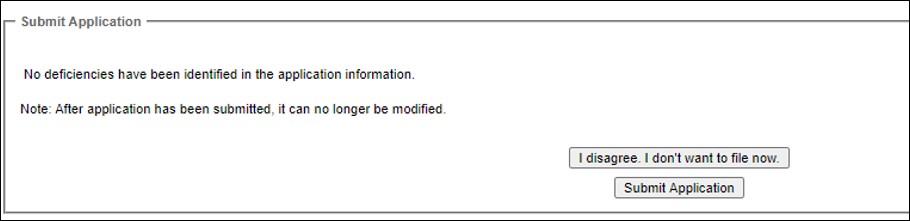
Once clicked, you will be brought to a screen that contains declarations that must be read and checked off before you are able to finalize your submission.

Once these declarations have been read and checked off, click the ‘Submit Application’ button.

You will receive an email notification from FCS to confirm submission of the application and another email notification when your application is approved.
If a correction to your application is required prior to approval, contact the Catch Certification Program: Operations Centre to withdraw the application. Changes can then be made and the application can be re-submitted. See Service Standards for application approval times.
Save this Record – At any time during the application process, the application can be saved and re-opened at another time by clicking on the ‘Save This Record’ button. In addition, each time the user clicks on one of the tabs in the application, the information is automatically saved.
Print Application Information – Clicking this button will prompt FCS to produce a Portable Document Format (PDF) report of all the information entered in the application. Adobe Reader is required to view reports in PDF format. Adobe Reader may be downloaded for free at: http://get.adobe.com/reader/otherversions/